Using the DGS 2011 Salt Lake City Gathering Store
We have organized an electronic web store that provides attendees with the ability to pre-pay hotel rooms, the banquet dinner, conference attendance and to reserve tickets to the Mormon Tabernacle Choir.
The store has been designed to accept US, Canadian, Australian & New Zealand Dollars, Euros, and Pound Sterling for the items, and you can use a number of Credit Cards (American Express, Discover, Visa, MasterCard/EuroCard, Visa/Delta/Electron, Switch/Maestro) and some bank debit cards.
The following tutorial is designed to help those that may not be comfortable in using on-line Stores.
1. Go to the Store site http:/daltonamericas.org/zen
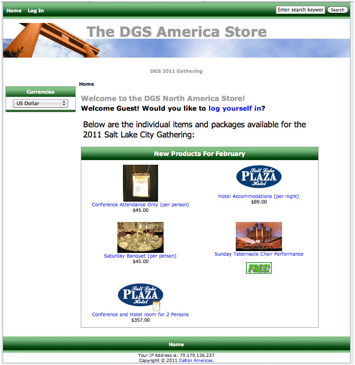
2. The Home page has individual and package items available for purchase. Also note that you can change the prices shown using the Currency drop-down list.
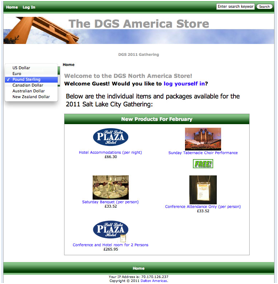
3. Create an account by clicking on the log yourself in link.
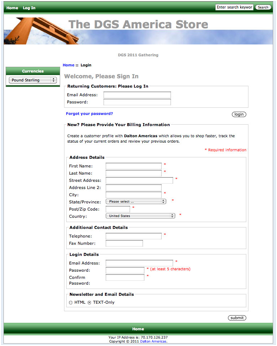
Please fill in
all of the information on the form. For this tutorial, we have created an example
account:
Fred & Wilma Friendly
1234 Main Street
Las Vegas, NV 89135
United States
4. Once your account is created, you will see a confirming screen with all of your information and receive a confirming email from Dalton Americas. If you wish to edit any of your details, you can do so in the confirming screen.
5. You can now select the item(s) that you wish to purchase. For this tutorial, we will select the 3 night stay and Conference Registration, in Pounds Sterling.
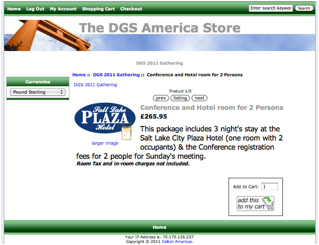
Confirm the number of items and click on Add Items to my cart.
6. You will be presented with this screen, from which you can proceed to Check Out, or add additional items to your cart. NB: DonŐt forget to add tickets to the Choir performance if you wish to attend this free event!
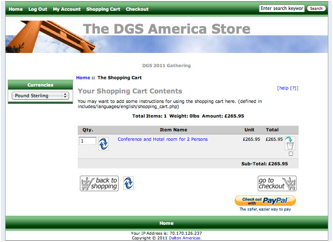
7. When you have all of the items in your Cart, it is time to check out. Click the ŇGo to CheckoutÓ icon at the bottom of the screen.
![]()
8. The next screen will look like this:
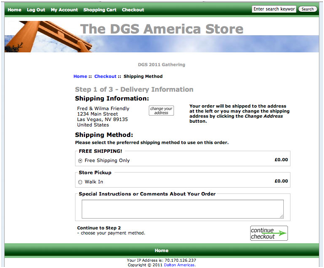
You should verify your address, and change it if it
is incorrect. You may also optionally enter any special information (arrival /
departure dates, room preference, etc.). in the Special Instructions or
Comments box. Click ![]() to proceed.
to proceed.
9. The next screen will ask you to verify the Terms and Conditions and to select a payment option:
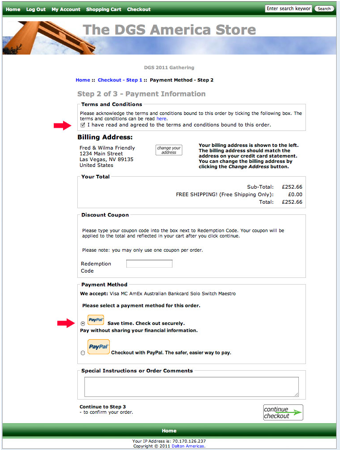
Make sure that you check the Terms and Conditions box and use the selected payment method (as per the arrows above).
Click on the ![]() button
button
10. Click on the ![]() button
at the bottom of the screen:
button
at the bottom of the screen:
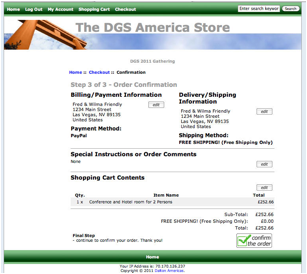
11. You will now be taken to the PayPal site:
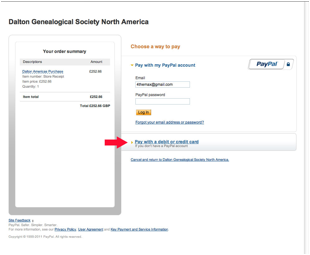
If you have a PayPal account, you can sign in and pay using your account. If you are paying by Credit or Debit Card, Click on the Pay with a Debit or Credit Card (red arrow above)
You will then see:
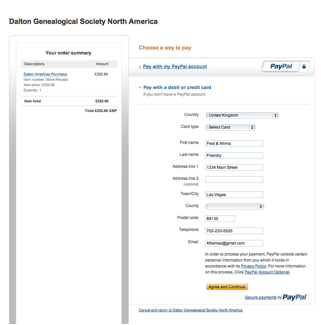
Select the credit / debit card and fill in the
information as required. Click on ![]()
You are done!